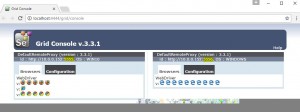This blog follows on from the previous blog about how to set up Selenium Grid for WebDriver or for Ranorex Web Testing.
These instructions show you how to also include the Microsoft Edge Browser in your established Grid running on a Windows local host machine.
Step 1 – Download MicrosoftWebDriver
The first step is to download the Microsoft Web Driver Server paying particular note of the correct version to download depending on you exact O/S version. From:
https://developer.microsoft.com/en-us/microsoft-edge/tools/webdriver/
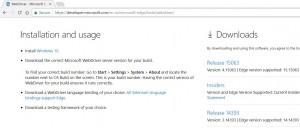
Extract the executable to the same directory as your other WebDriver Browser Servers.
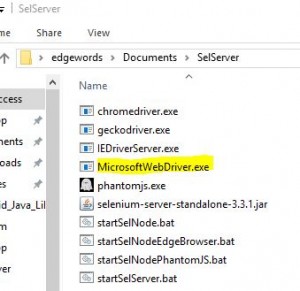
Step 2 – Start the Selenium Server
Now start the Selenium Server, just as we did in the last post. Just running on the local host.
cd C:\Users\edgewords\Documents\SelServer
java -jar selenium-server-standalone-3.3.1.jar -role hubStep 3 – Add a default Node
Add a default node to the grid, just as we did in the last post.
cd C:\Users\edgewords\Documents\SelServer
java -jar selenium-server-standalone-3.3.1.jar -role node -hub http://localhost:4444/grid/register
NOTE: We have started this node on the default port which is 5555
Step 4 – Add a new Node to the Grid for Edge
Now we are going to add the Edge Browser as a node in its own right. So we add a new node to the same grid, but on a different port number to our default node from step 3.
cd C:\Users\edgewords\Documents\SelServer
java -Dwebdriver.edge.driver="C:\Users\edgewords\Documents\SelServer\MicrosoftWebDriver.exe" -jar selenium-server-standalone-3.3.1.jar -port 5556
-role node -hub http://localhost:4444/grid/register -browser "browserName=MicrosoftEdge, platform=WINDOWS, maxInstances=10"
Note, the port number I have used here is 5556. Also note that the command line above that starts with ‘java’ is over two lines, but is one line of code.
Step 5 – Open the Grid Console to check the available Nodes
Now we should have the Grid running with two Nodes. One Node on port 5555 for our default browsers, and a second on port 5556 for our Edge Browsers.
Open the Grid console, by opening a browser on the Selenium Server, and going to: http://localhost:4444/grid/console You should see: